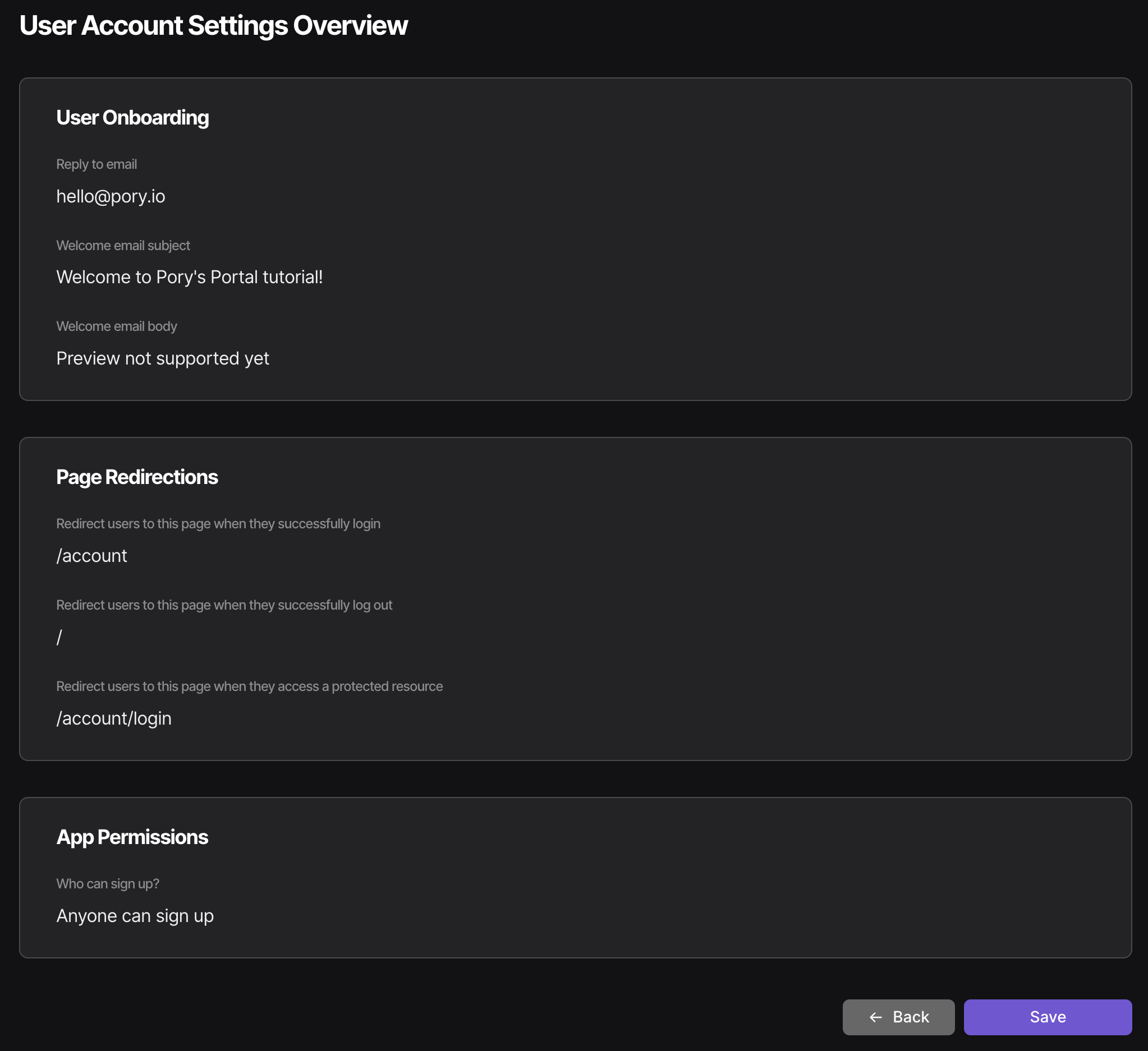Prerequisites
- A portal. Learn how to create a portal.
- Professional plan. Learn more about our pricing.
- Understand how to structure your users table. Learn how to structure base.
Getting started
- Go to the User Management page from the editor
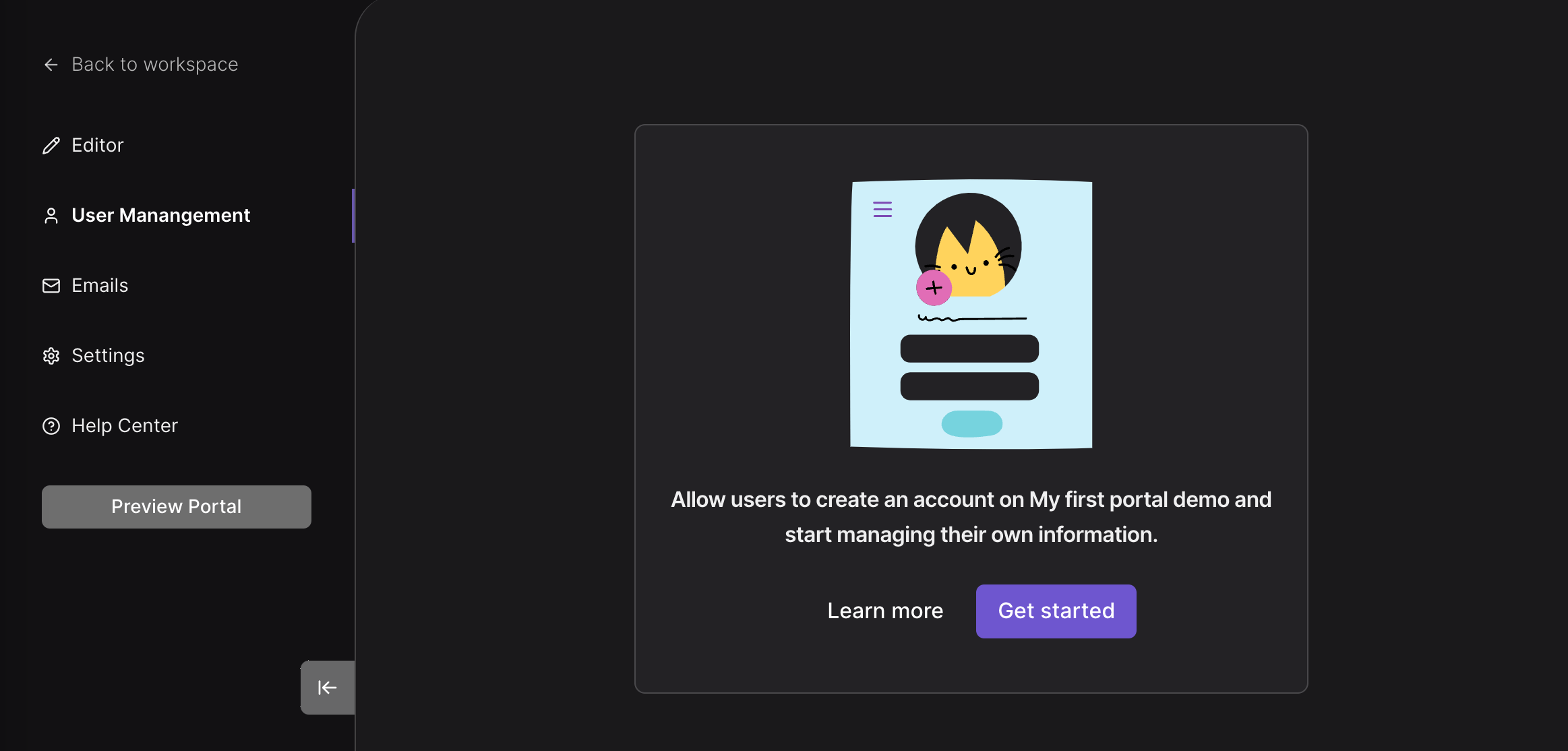
- Click ont he Get Started button. This will take you to the User Accounts set up wizard.
Connect Airtable
- Select the base that contains your users table
- Select the users table
- Select the email field (used for account log in)
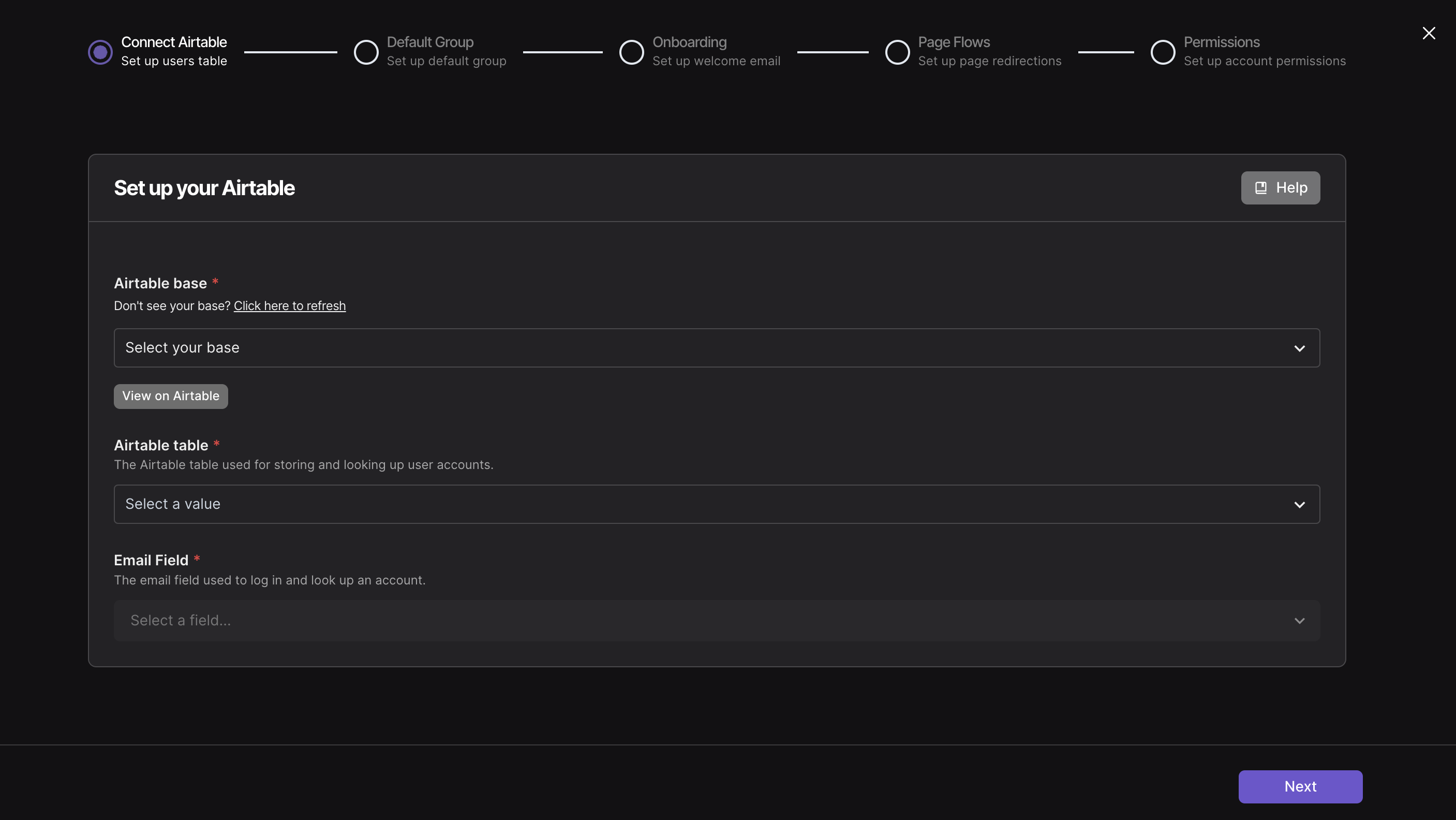
Default Group Setup
Users will be automatically assigned to this group upon signing up to your portal.
- Give your default group a name and a meaningful description.
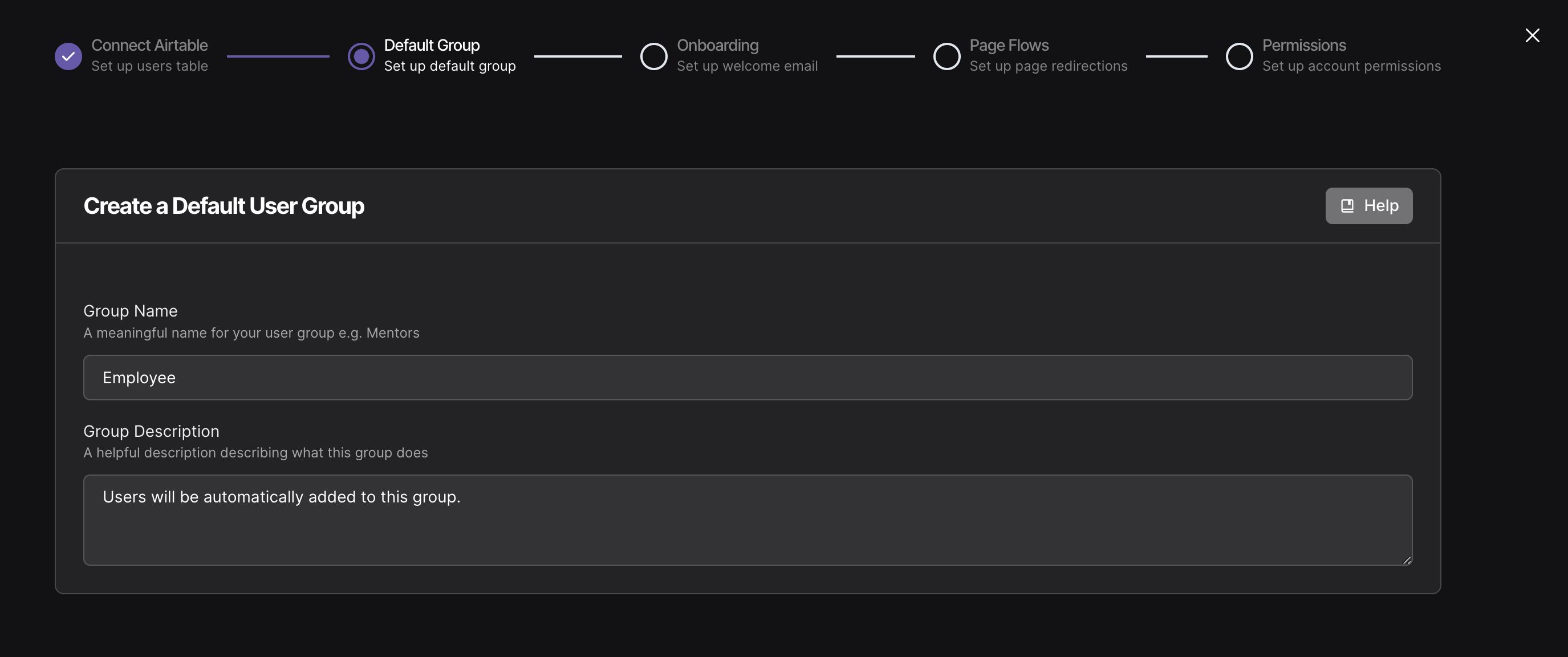
We will edit permissions for this group from the editor later. You can also create more groups from the user accounts page.
Onboarding Email
The reply-to email address is used when a user clicks "Reply" on emails sent through Pory. It is also used to send welcome emails to new users.
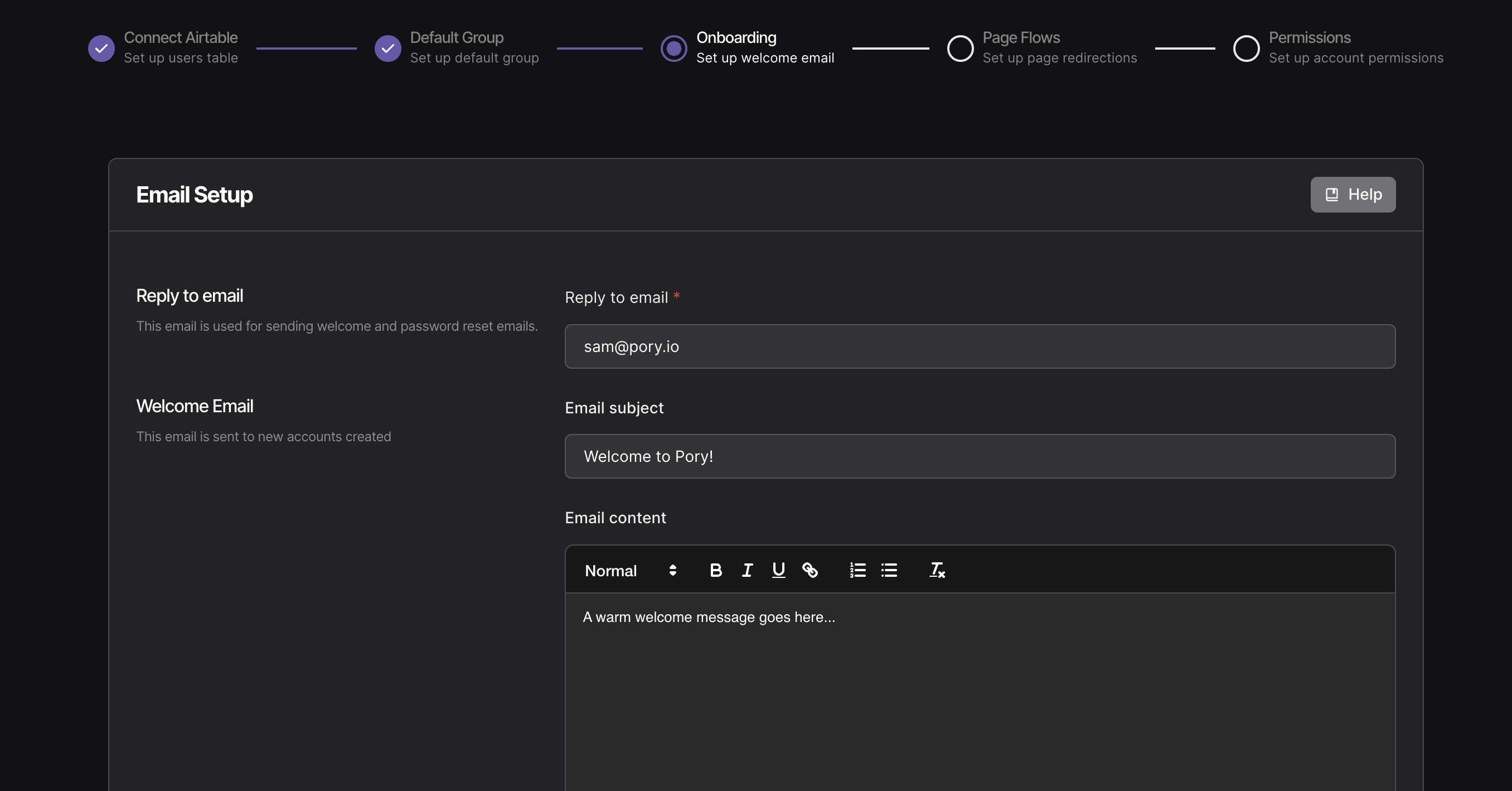
The Welcome Email is optional but we recommend you set one up.
Page Flows
Set up where users should be redirected to when:
- They have successfully authenticated.
- They have logged out.
- Viewing a page they do not have access to.
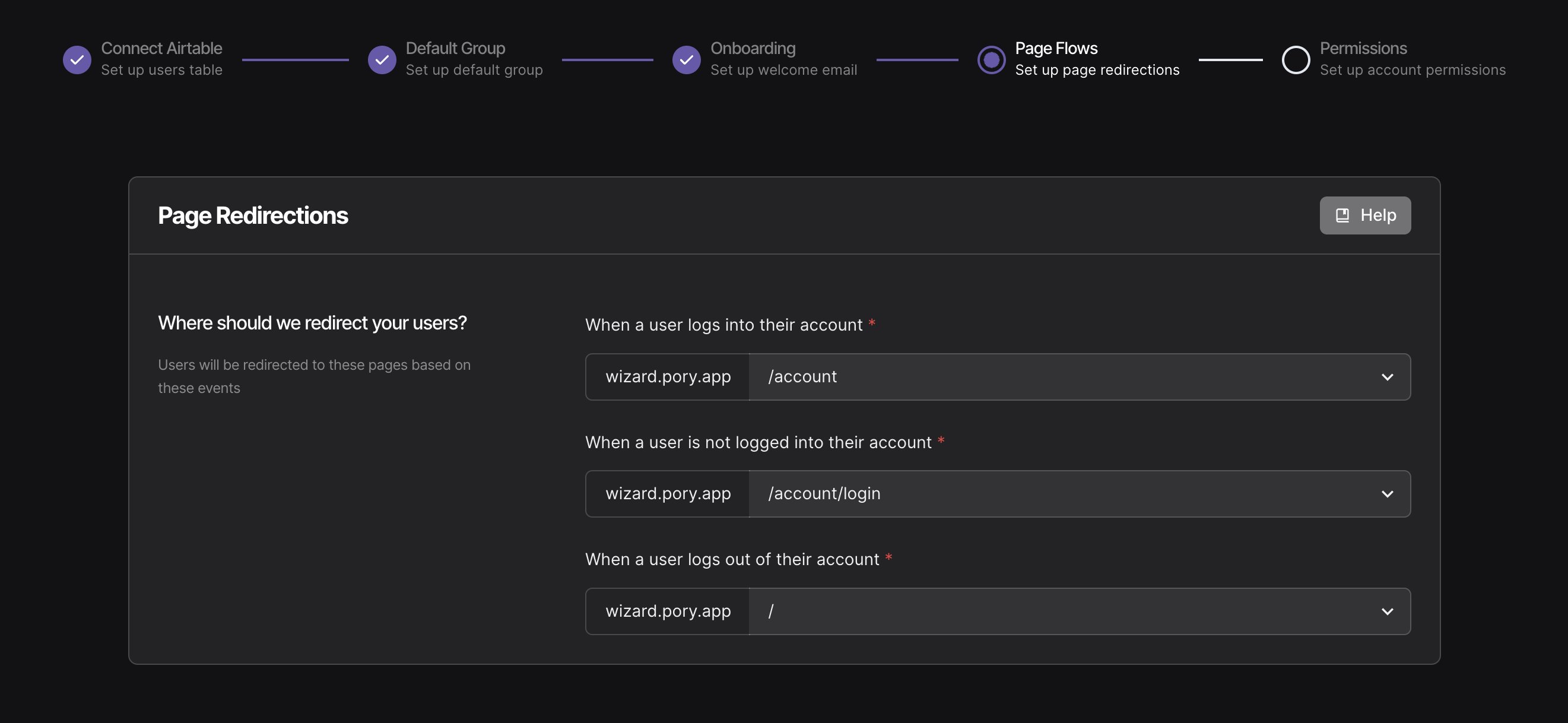
Permissions
Control who is allowed to sign up to your portal.

- Anyone - No restrictions placed on who can sign up to your portal
- Invite only - Only users with an invite link can sign up to your portal. If you have Airtable set up with user accounts, you can generate an invite link using an Airtable formula.
- Airtable - Only users who already exist in Airtable can sign up to your portal.
Summary
- Click the Save button when you're happy with the settings.