By integrating your Users table from Airtable with Pory, users gain the ability to create accounts in your portal and update their information.
Additionally, Pory offers field-level permissions for various user groups, allowing you to precisely control their access to view, edit, or delete information.
Prerequisites
- Professional plan subscription. Learn more about pricing.
- User accounts feature enabled. Learn how to set up user accounts.
- A table for users on Airtable with at least an email field
Integrating with Airtable
- Go to the User Accounts settings from the left navigation
- Select the Integrations tab.
- Click on Connect.
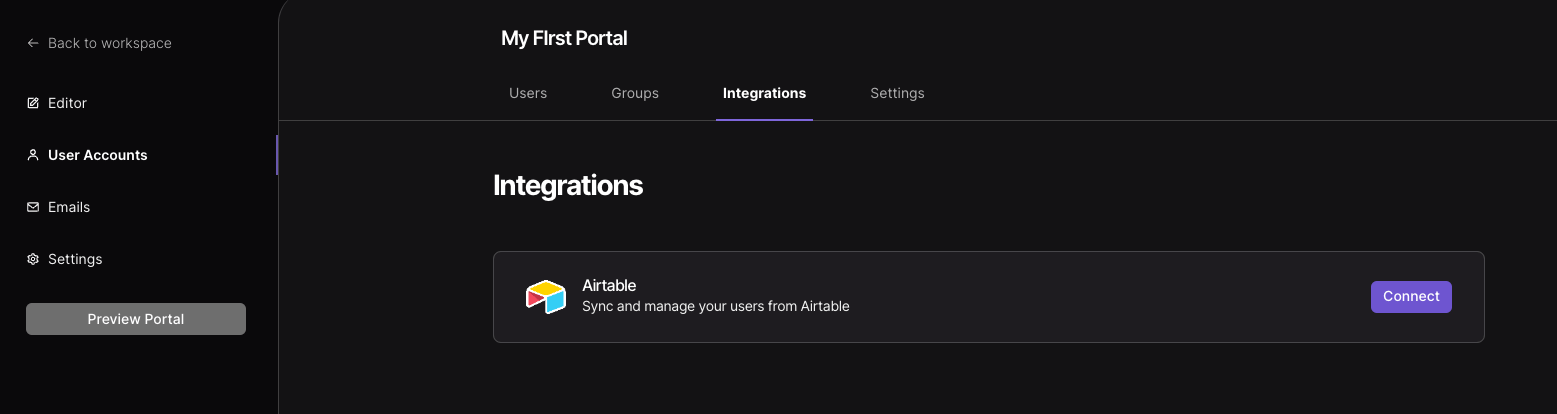
- Select your User base and table.
- Select the Email field from the table. The Email field is used for account log in.
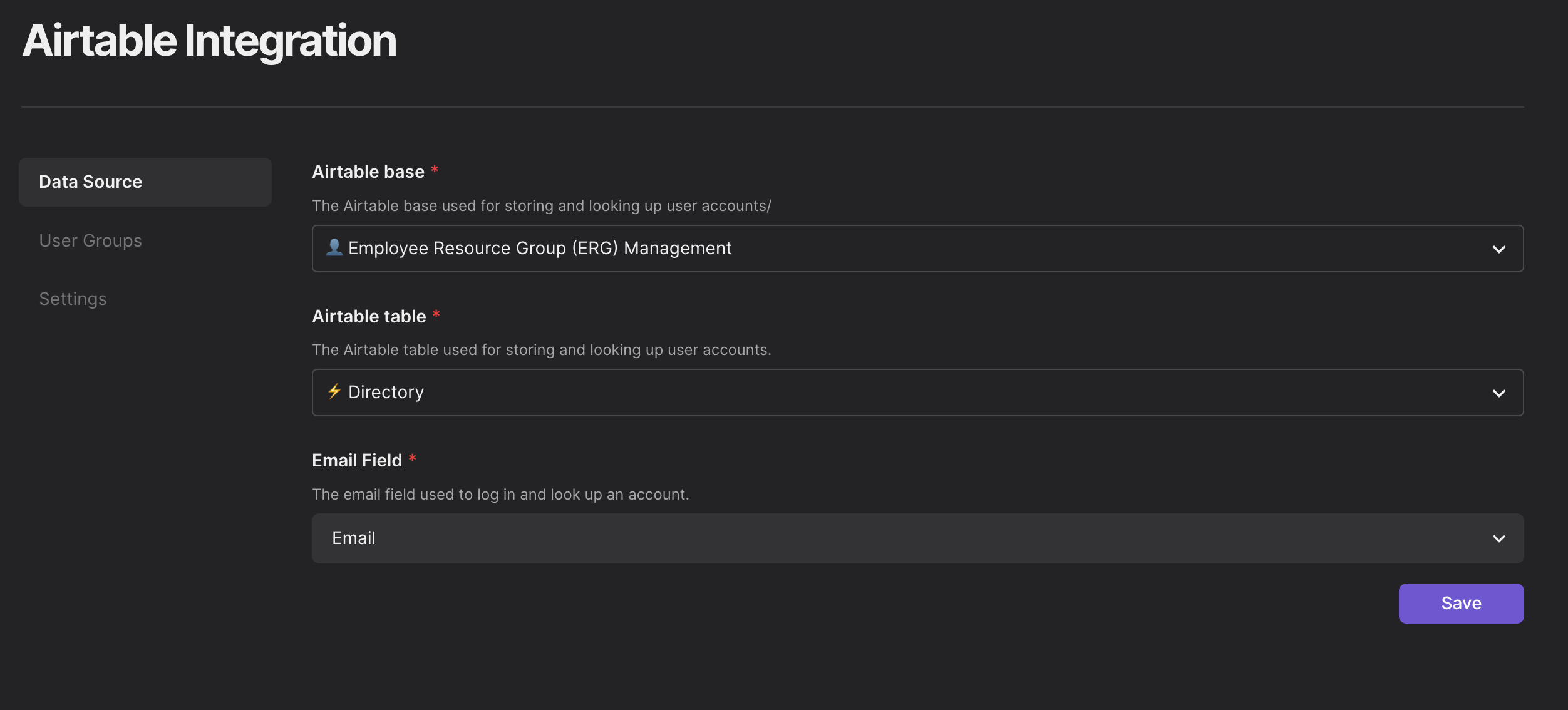
- Click Save.
User table best practices
All users that need an account in your portal will need to exist in the Users table.
You may find that your Airtable base has different groups of users stored in different tables, for example teachers and students. It is important to sync or copy these users into the Users table.
Once everyone is stored in the same table, you can then categorize the users by creating a field called Group using a Single Select field. Now create a Airtable view for each group to organize your users.
Here is an example of a users table for a vendor portal. The users table consists of two groups of users (Vendor and Employee). Click on Views to see the users that belong to each group.